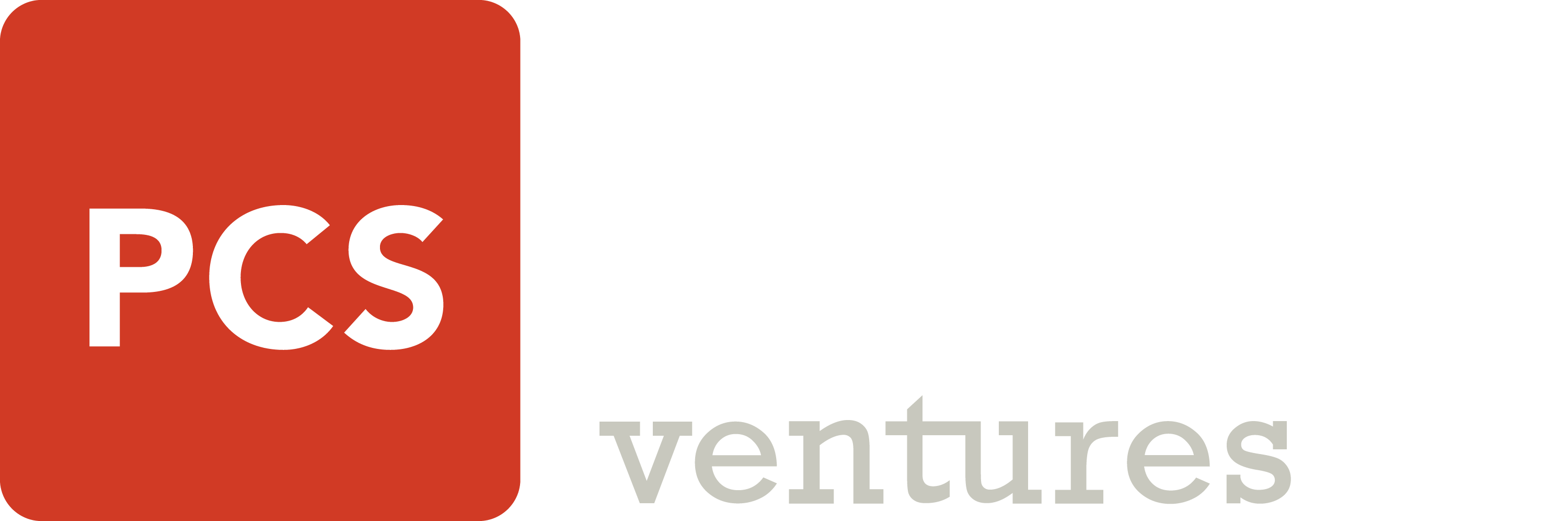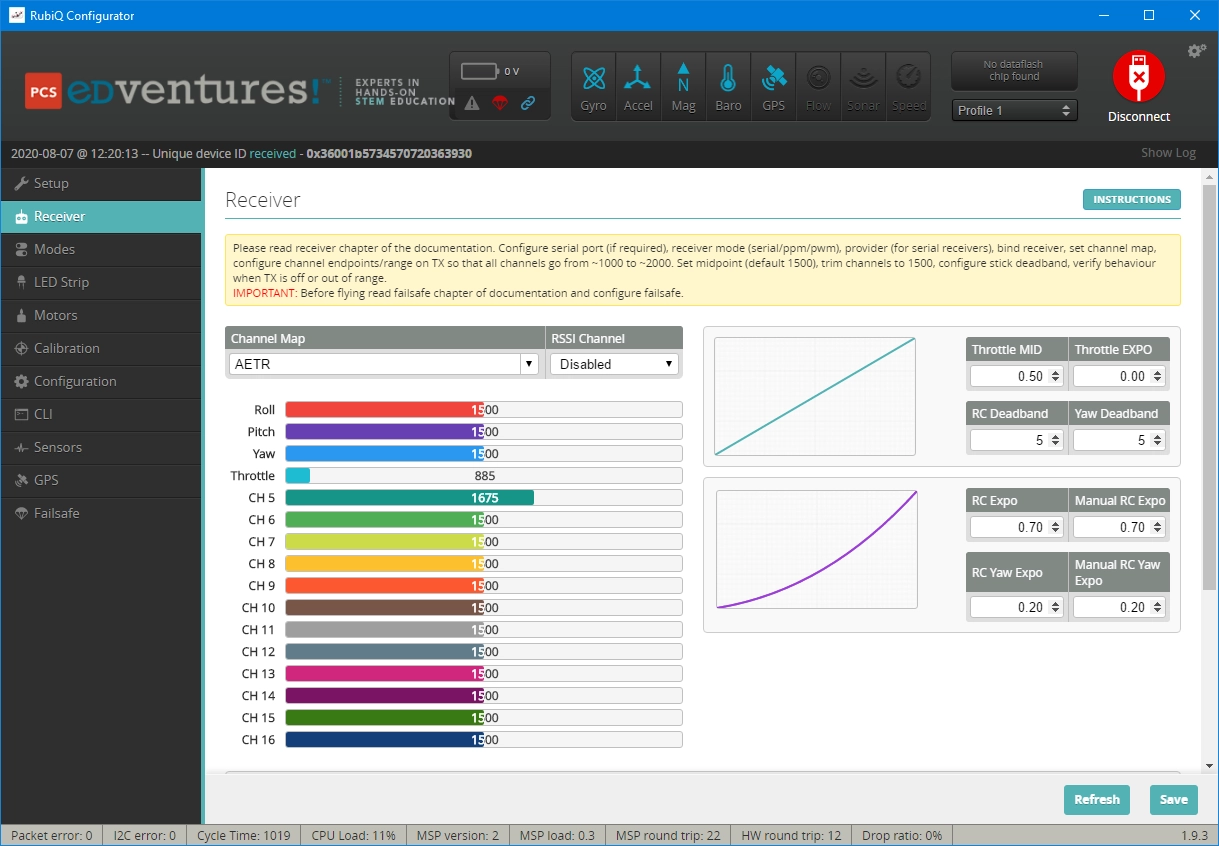What You Need:

RubiQ 2.0

Antenna
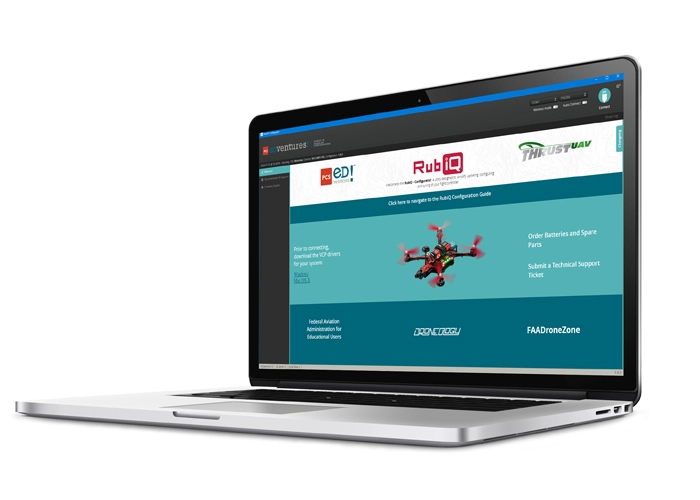
RubiQ Configurator

USB Cable

LiPo Battery

Taranis X9 Lite
Steps:
WARNING! Remove props and attach the antenna before verifying channel mapping.
In a flight simulator, a pilot only needs two joysticks to control the on-screen drone — everything else is already taken care of by the virtual flight program. In real life, a number of other switches are needed to actually fly your drone. You’ll need these to set the flight mode, activate safety features and arm or disarm the drone — incredibly important features of safe piloting, both for spectators and RubiQ herself. These switches on the radio controller are configured in the RubiQ Configurator.
The recommended switch inputs and functions for the Taranis X9 Lite radio controller are:
- AUX 1/Channel 5: SD (Arm/Disarm)
- AUX 2/Channel 6: SA (Flight Mode)
- AUX 3/Channel 7: SB (Position Hold and Return to Home)
- AUX 4/Channel 8: SE (Beeper)
If your radio has been purchased elsewhere or tinkered with extensively, contact support for assistance to flash the RubiQ Radio Configuration file directly to the Taranis, or consult your radio’s user guide for manual set-up instructions.
On the Taranis X9 Lite radio controller, the SD switch on the radio should control the AUX 1/CH 5 bar. This will Arm and Disarm the drone.
Troubleshooting:
If the channels aren’t mapped correctly, the radio may need to be reflashed to the original settings or manually reprogrammed. Contact support for assistance to flash a RubiQ Radio Configuration file directly to the Taranis, or consult your radio’s user guide for manual set-up instructions.