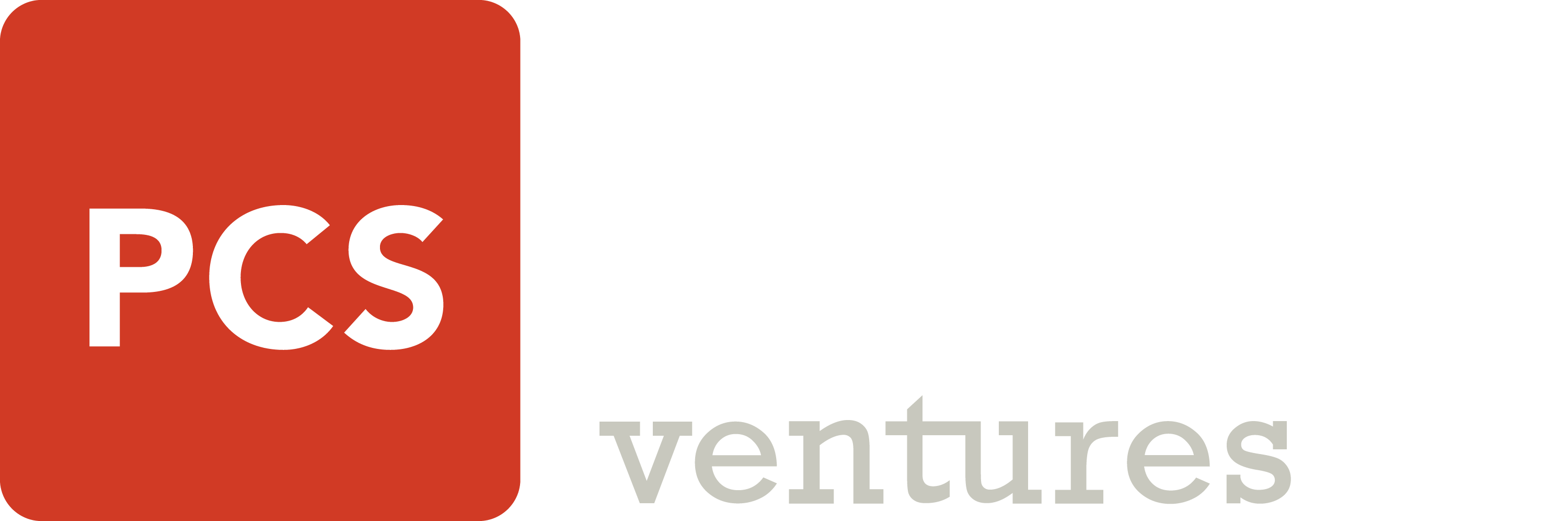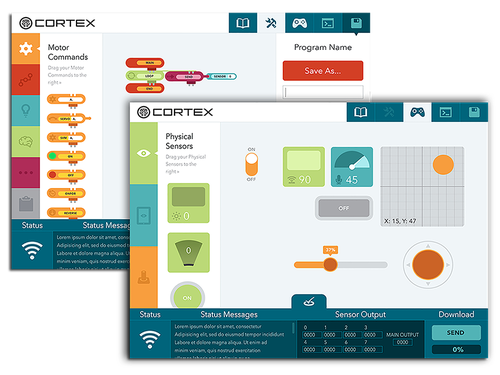
Cortex Programming Software:
The Cortex™ app powers The Brain™ robotic controller. Use Cortex with tablets to take advantage of the virtual controls and virtual sensors. When used with Bluetooth enabled devices, programming code created in Cortex can be sent wirelessly to The Brain™ controller through a cloud-based code compiler (internet connectivity required).
Based on the Arduino programming language, Cortex software is compatible with Windows, macOS, iOS and Android. Cortex is intended for use with Discover Robotics & Programming and Discover Robotics & Physics programs from PCS Edventures.
Download Cortex:
Requires Windows 7 or later.
Requires OS X 10.5 or later.
Requires Android 4.4 or later.
Requires iPadOS 10 or later.
Cortex FAQ:
I can't install Cortex
If you’re receiving an “Unidentified Developer” or similar error:
Temporarily turn off any antivirus software or firewalls, then reinstall Cortex. Remember to turn your security back on after you’ve verified that the app is working.
Accept any prompts to open apps from unidentified developers. On Mac, you may need to go to your Privacy & Security settings to approve Cortex.
If you’re having trouble installing or compiling your code on a school network:
Ask your network administrator to whitelist the following:
- 173.255.220.209 edventures.com (downloads)
- 173.255.220.209:5000/ (compiler)
Then, uninstall and re-install Cortex.
Cortex uses cloud-based compiling. This means that it must send the code to our remote compiling server, then download it back to the RiQ. Whitelisting the above addresses and reinstalling Cortex should fix any issues caused by the network firewall blocking Cortex or the compiler.
Insufficient power to execute program.
If the program compiled successfully but you have insufficient power to execute:
Make sure the power switch on the Brain is turned on. If you are connected via USB, the lights will turn on, but the power switch must also be turned on to power the motors.
Charge the battery or plug the the Brain directly into the DC adapter.
Computer cannot find the Brain.
First, make sure that you are not plugged in to both the USB and the Bluetooth dongle at the same time. Cortex can only use one connection or the other.
Click on the connections status icon in Cortex to update the status, or compile a program to re-establish the connection.
On Windows, if you’re using a USB connection, check to make sure you have the latest Microsoft Visual C++ Redistributable installed.
Compilation is stuck at 0%.
This happens when “Compile” is pressed before the status bar shows that Cortex is “Connected To Brain”.
Make sure the the status bar shows that the two are fully connected before attempting to compile your program.
How do I check what version of cortex I have?
- Open Cortex. Don’t log in yet.
- Before logging in, click the Cortex logo in the top-left corner.
- The version number will appear by the logo.
Cortex says "Upload Failed" when compiling.
If you receive an “Upload Failed” error when trying to compile code:
Temporarily disable any antivirus software or firewalls, then uninstall and reinstall Cortex.
This error is caused by missing drivers. Sometimes, network security causes Cortex to install incorrectly. See “I can’t install Cortex” for more help with installation.
Poor connection with charger or motor cable.
If you are unable to execute the program due to poor connections:
Check that the power cord and/or motor cable are pushed all the way into the ports on the Brain.
If you hear the motor spinning but there’s no movement:
Check that the gearbox is in the correct position. Firmly push the gearbox into position until you feel/hear a slight click.
I can't connect the Bluetooth on iPadOS.
- Remove the BLE dongle from The Brain and note the number on the back of the dongle.
- Reinsert the BLE dongle.
- Launch and log into Cortex.
- Click on the status tab icon to open the status bar at the bottom of your screen.
- Click on the BLE icon in the lower-left corner of the Status bar.
- Select the number from step 1, ie. PCS-BLE-007.
Your status bar should update and show “linked” as the new status.
I can't see the status bar.
Sometimes, the Cortex window opens too low on the screen and covers the status bar.
Maximize your window or enter fullscreen mode to access the entire window.