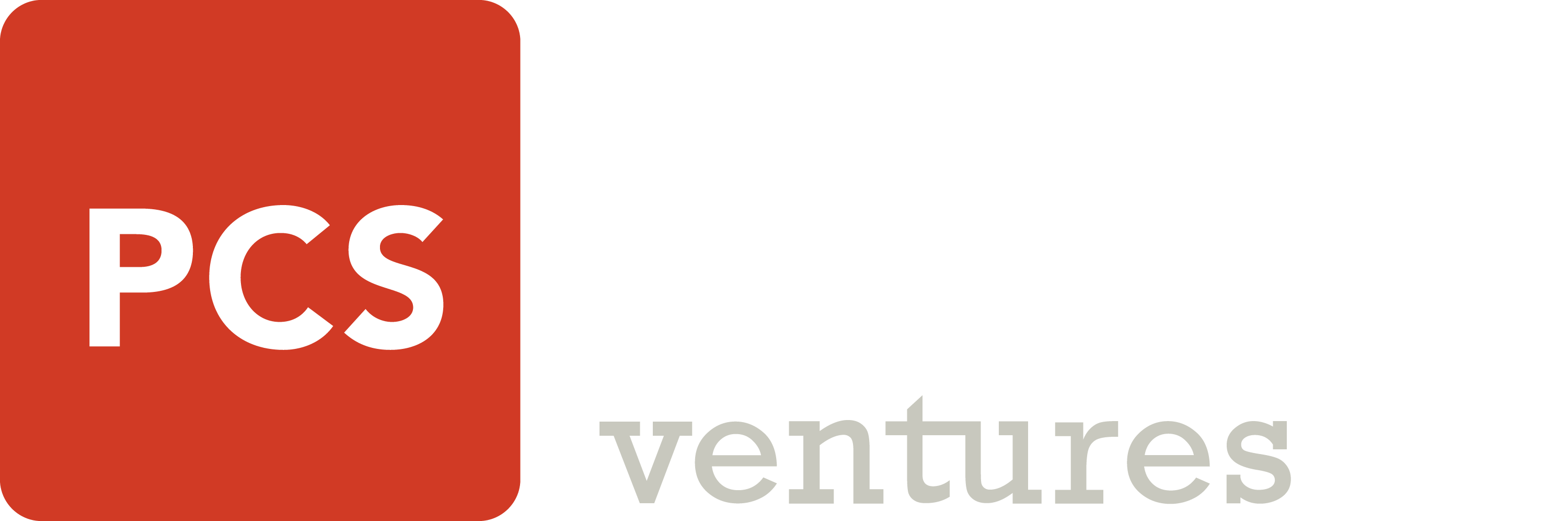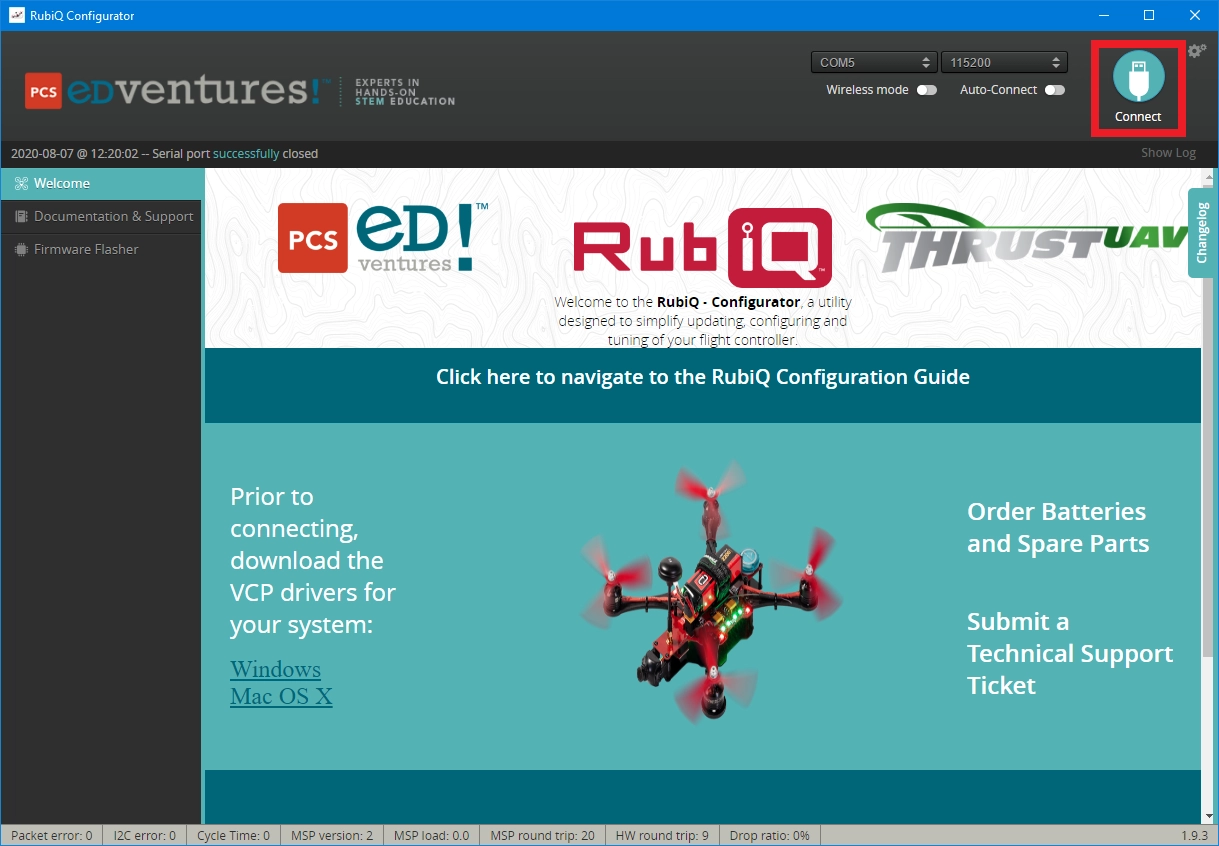What You Need:

RubiQ 2.0

Antenna
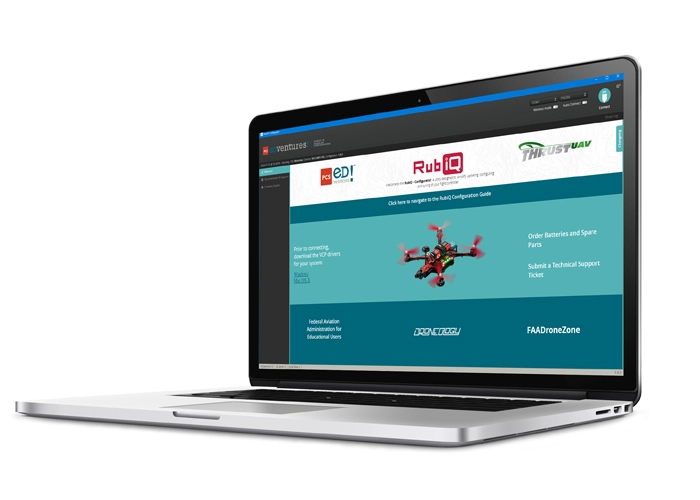
RubiQ Configurator

USB Cable
Steps:
WARNING! Remove props and attach the antenna before connecting to the RubiQ Configurator.
- On Windows, click on the RubiQ icon on the taskbar to open the RubiQ Configurator. On Mac, the RubiQ Configurator can be opened from the Google Chrome Apps menu by clicking the Apps waffle in the top left corner of the browser and clicking the RubiQ icon. The Mac configurator can also be accessed by entering chrome://apps in the search bar.
- Connect RubiQ to your computer via the micro USB cable. Look for the port on the side of Rubi’s PCB.
- Press the Connect button in the top right corner of the RubiQ Configurator to connect to RubiQ.
- Then, navigate to the Configuration tab along the left-hand side.
Troubleshooting:
If you have trouble connecting to the RubiQ Configurator, check to make sure the port dropbox in the top right is set to the correct option. The exact name of the port depends on the computer being used. Common names include USBtoUART and COM3. Click the Connect button to restart the connection process.
If your computer is not recognizing your board, you’ll need to download VCP drivers directly from the link for your operating system:
- Windows: https://www.silabs.com/documents/public/software/CP210x_Windows_Drivers.zip
- Mac: https://www.silabs.com/documents/public/software/Mac_OSX_VCP_Driver.zip
Then, return to the Download Configurator step for instructions on how to install the VCP drivers.
If you have downloaded the drivers and still cannot connect, try a different USB cable. RubiQ needs a data USB cable to connect to the RubiQ Configurator. Some USB cables are charging-only. These cables deliver only power and are not able to establish a connection between RubiQ’s flight controller and the RubiQ Configurator.
If you are still unable to connect, please attempt a manual port selection:
- This can be done by clicking on the drop-down menu in the upper right of the RubiQ Configurator and selecting the “Manual Selection” option. From there, a new box will appear to the left that begins with “Port:”.
- Enter /dev/tty.SLAB_USBtoUART.
- Unplug and plug RubiQ back into the computer.
- Click Connect in the upper right.
Still having trouble? Ask your instructor to submit a support ticket.