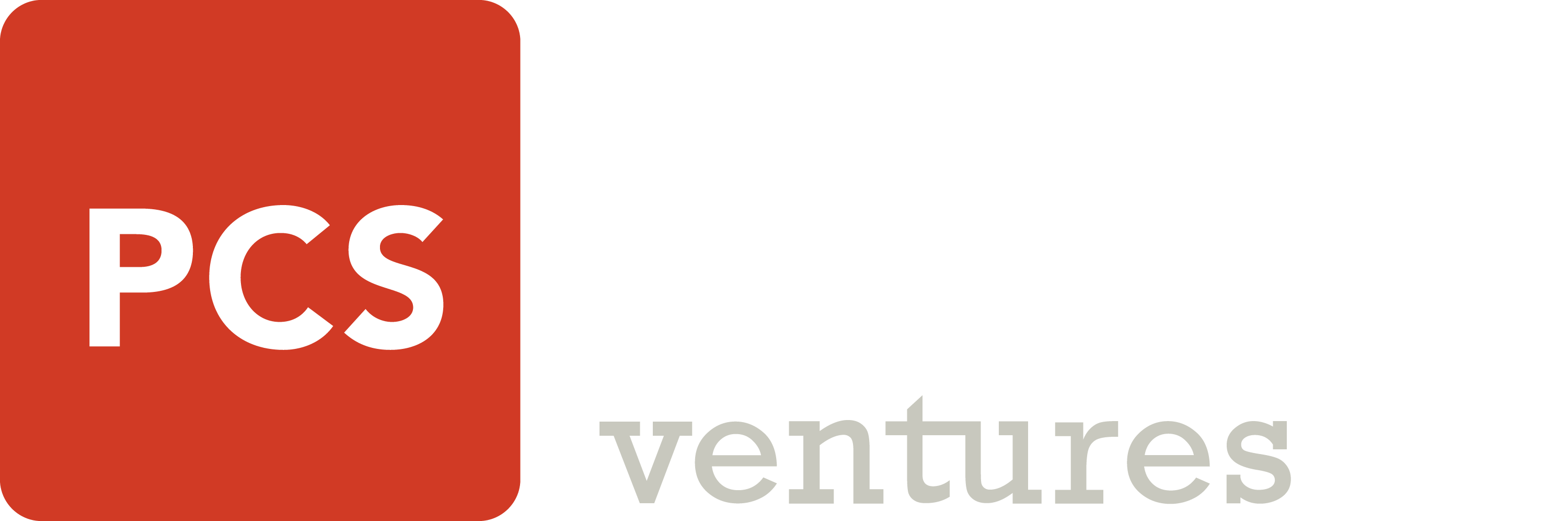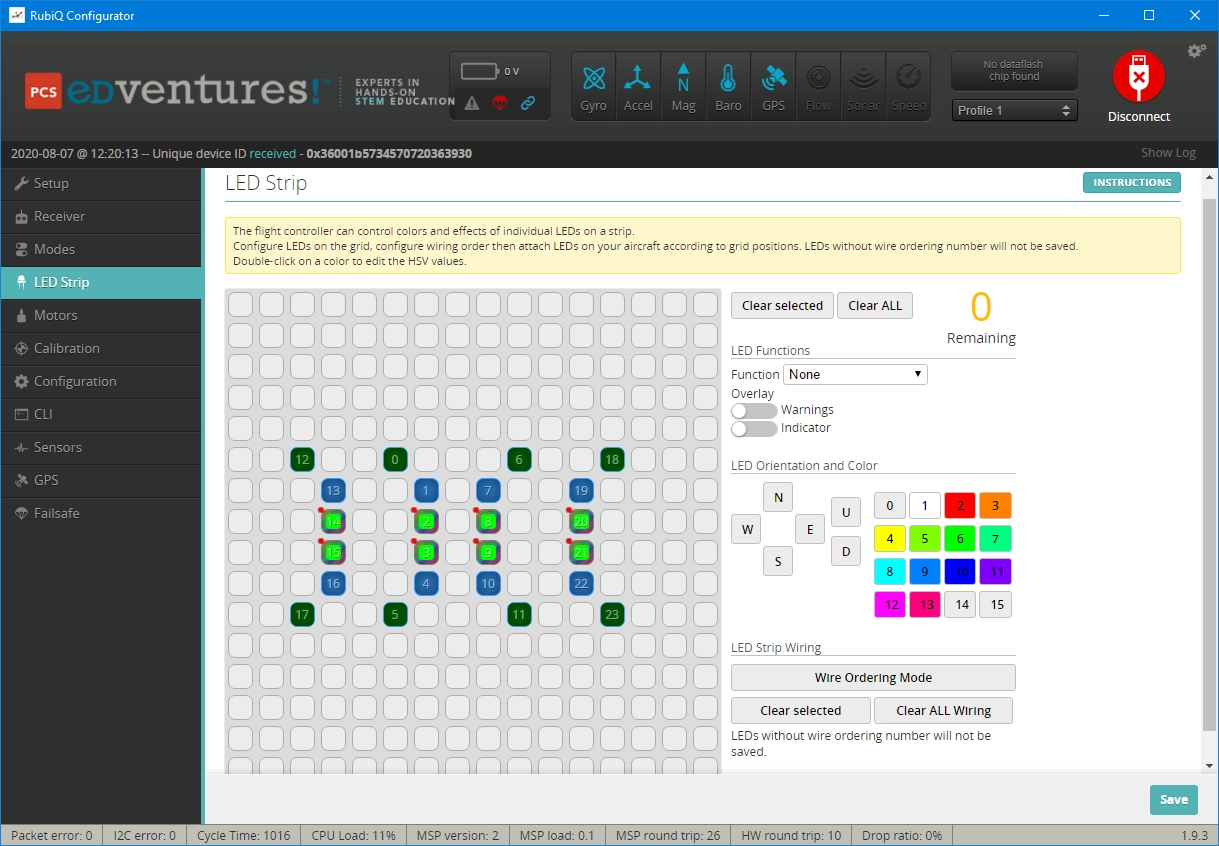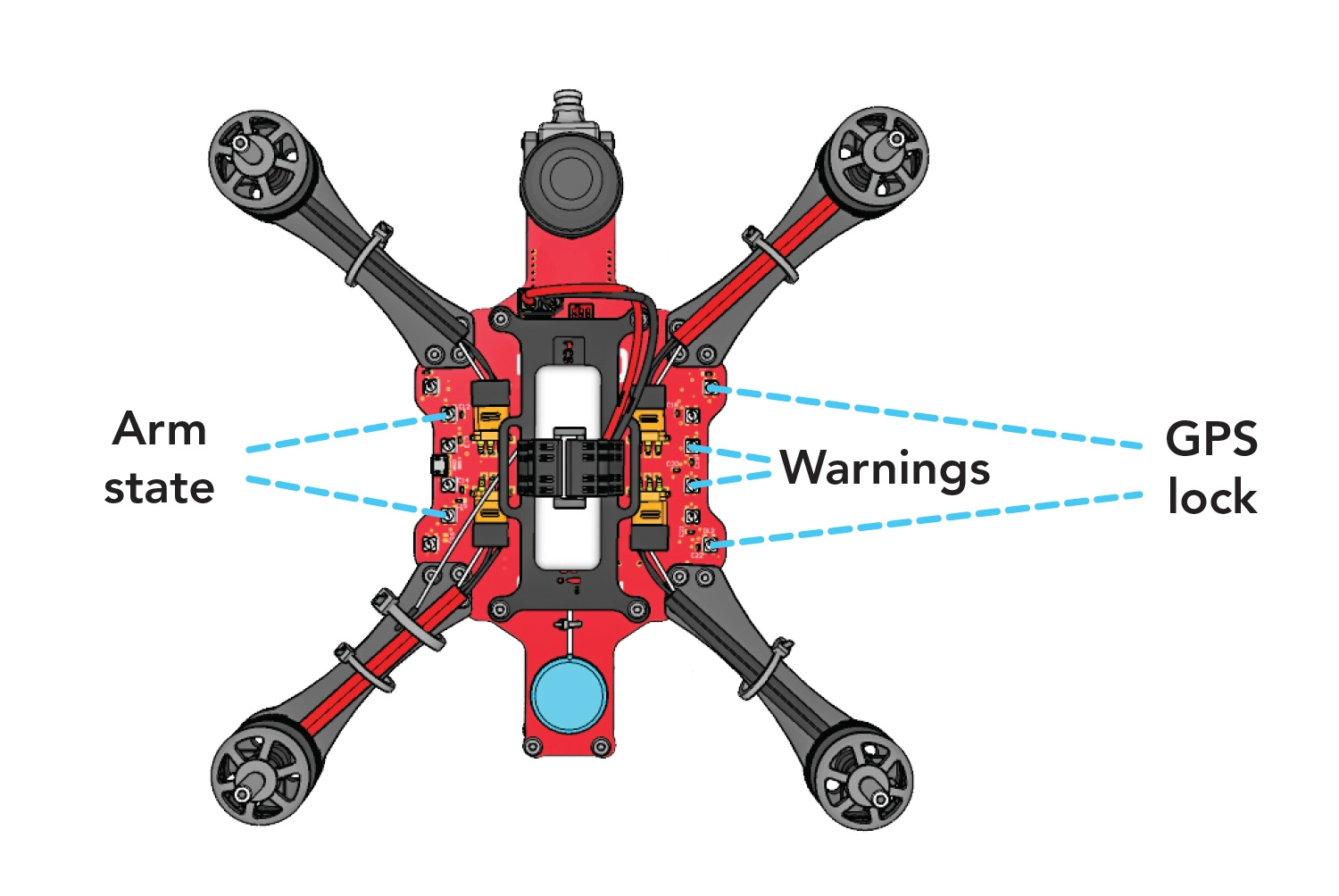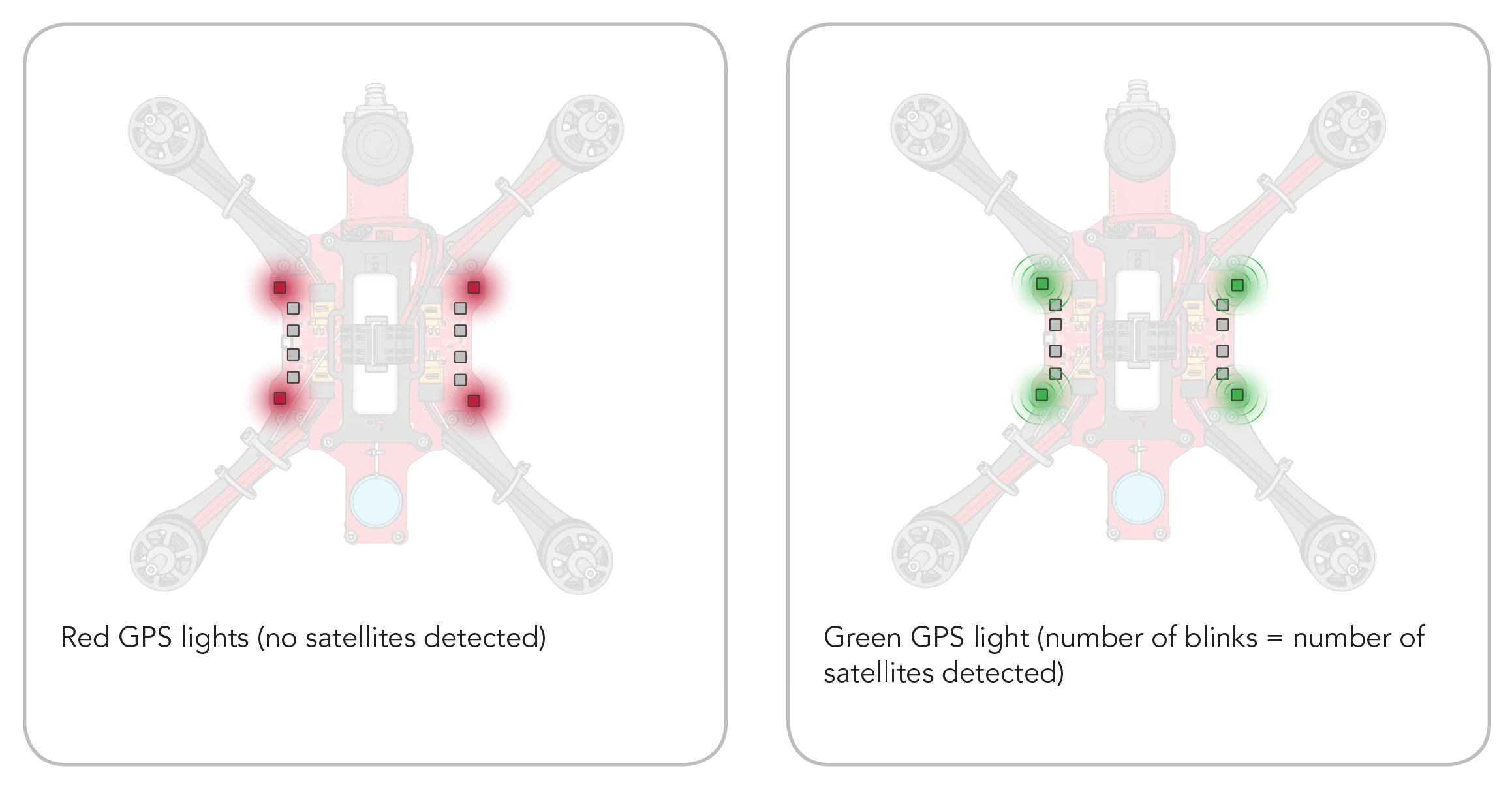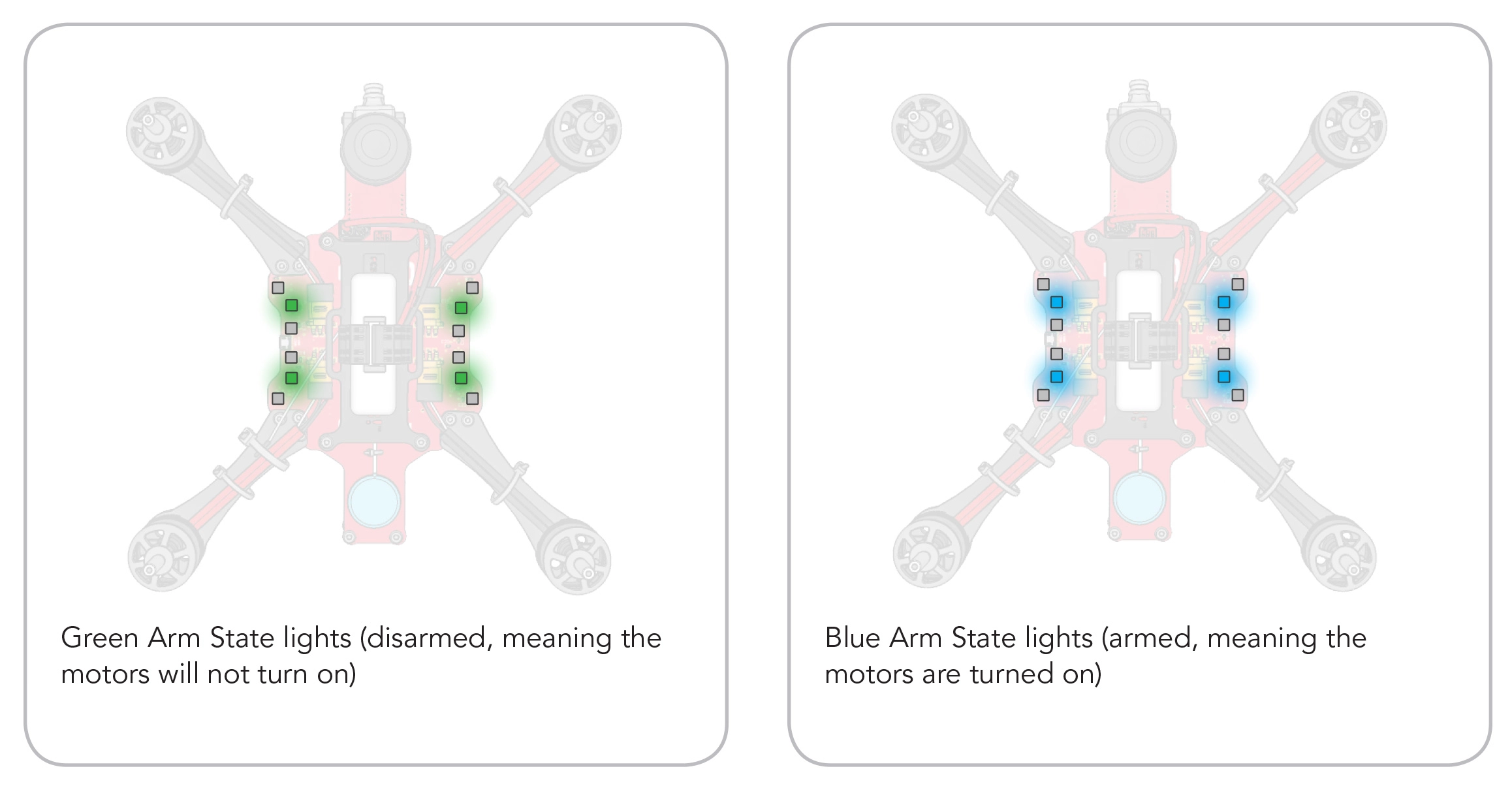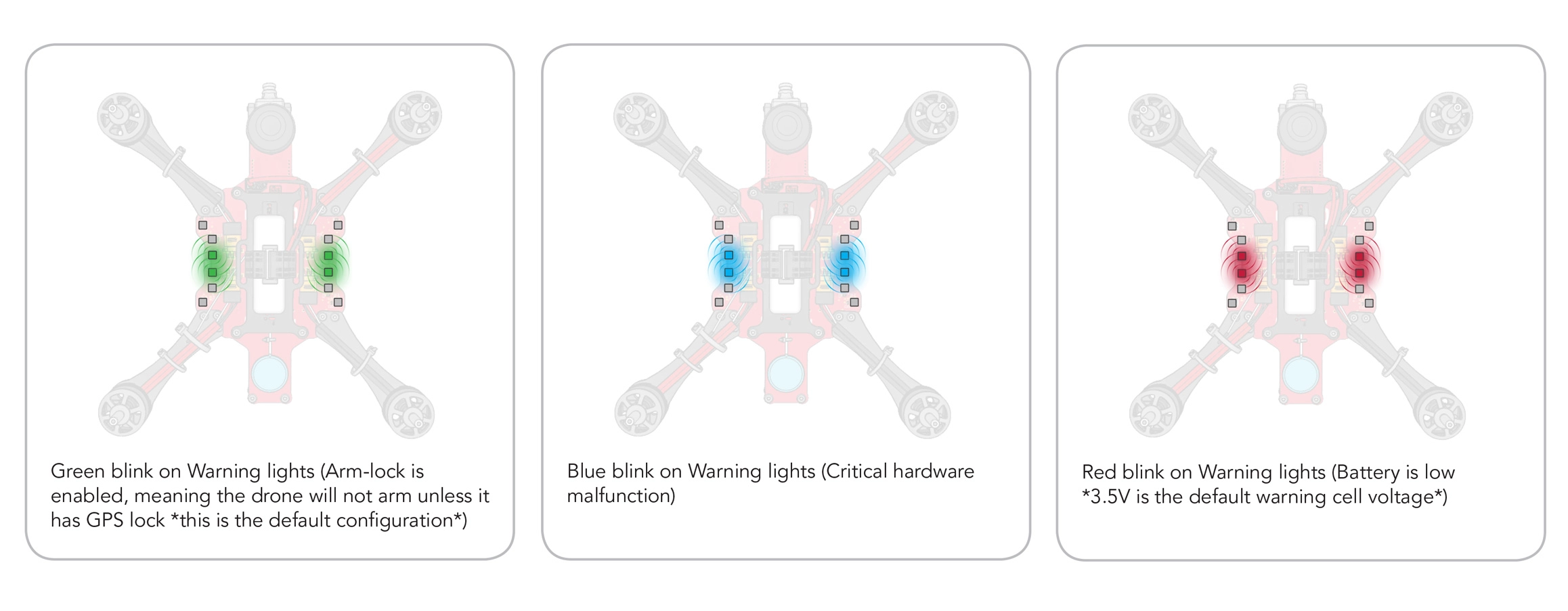What You Need:

RubiQ 2.0

Antenna
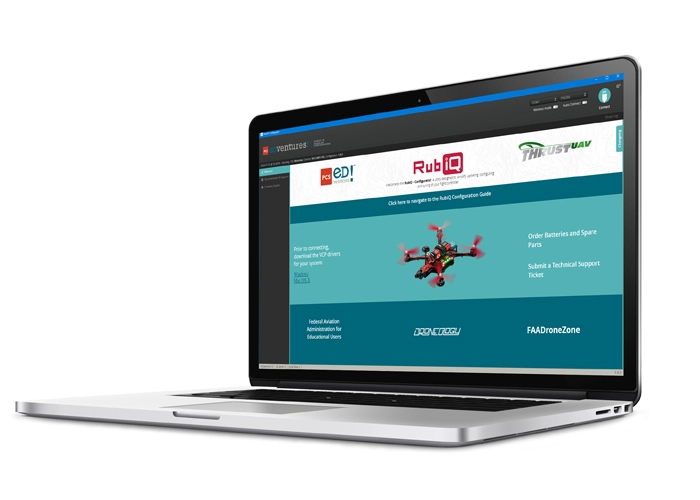
RubiQ Configurator

USB Cable

LiPo Battery
Steps:
WARNING! Remove props and attach the antenna before connecting the battery.
Connect to the RubiQ Configurator and scroll down to the LED Strip tab.
The LED ordering comes preconfigured to match the placement of the LEDs on the drone. The middle strips show the top of the PDB and the two outer arches show the LEDs on the bottom, with left corresponding to left and right to right when the drone is facing away from you.
In the RubiQ Configurator, click on any LED to see what function it’s been programmed to perform.
Functions:
GPS:
- The corner LEDs (0, 5, 6, 11, 12, 17, 18 and 23) show as dark green, indicating that they’re set to show GPS Function.
- Red light signals No Satellites (which you’ll probably see anytime you’re inside).
- Orange signals that Satellites Are Detected but not locked.
- Green shows that a GPS Connection is established. The number of green flashes communicates the number of connected satellites.
Since GPS lock is enabled, the drone won’t arm without a GPS connection.
Arm State:
- The LEDs just inside the GPS Indicator lights (1, 4, 7, 10, 13, 16, 19 and 22) are solid blue, meaning their function is set to Arm State.
- When the drone is armed, these lights turn blue.
- Green lights indicate that the drone is disarmed.
Color:
- The inner LEDs (2, 3, 8, 9, 14, 15, 20 and 21) show up as lime green with a rainbow color border. This indicates that the function is set to show the color green.
Overlays:
Warning:
Troubleshooting:
If you don’t see an array of LED’s matching those pictured in the instructions, you need to reset RubiQ back to her default settings.